Editing project settings
After you have created a project, your team may find itself needing to edit select administrative features of that project. Regardless of the project type
After you have created a project, your team may find itself needing to edit select administrative features of that project. Regardless of the project type
There are several options to create lists on the Quantumrun Foresight Platform: Review these options here. However, by creating shared lists, you and your colleagues
During the process of creating a new project page (learn how here), you have the option of prepopulating your project with bookmarked content from a list
To explore and discover higher-level insights from the content you have read and bookmarked on the Quantumrun Foresight Platform, we recommend creating a Project page.
Lists are where you bookmark, collect and organize the trend signals and articles you find on the Quantumrun Foresight Platform. Use Lists to organize your
Lists are where you bookmark, collect and organize the trend signals and articles you find on the Quantumrun Foresight Platform. Use Lists to organize your
https://www.youtube.com/watch?v=eAEEUHy4fZ0&list=PLOTA64avMCqpwKwDT3VzGnkSHlh4ScEvp&index=3 To explore and discover higher-level insights from the content you have read (and bookmarked) on the Quantumrun Foresight Platform, we recommend creating a Project
To explore and discover higher-level insights from the content you have read (and bookmarked) on the Quantumrun Foresight Platform, we recommend creating a Project page.
Lists are where you bookmark, collect and organize the trend signals and articles you find on the Quantumrun Foresight Platform. Use Lists to organize your
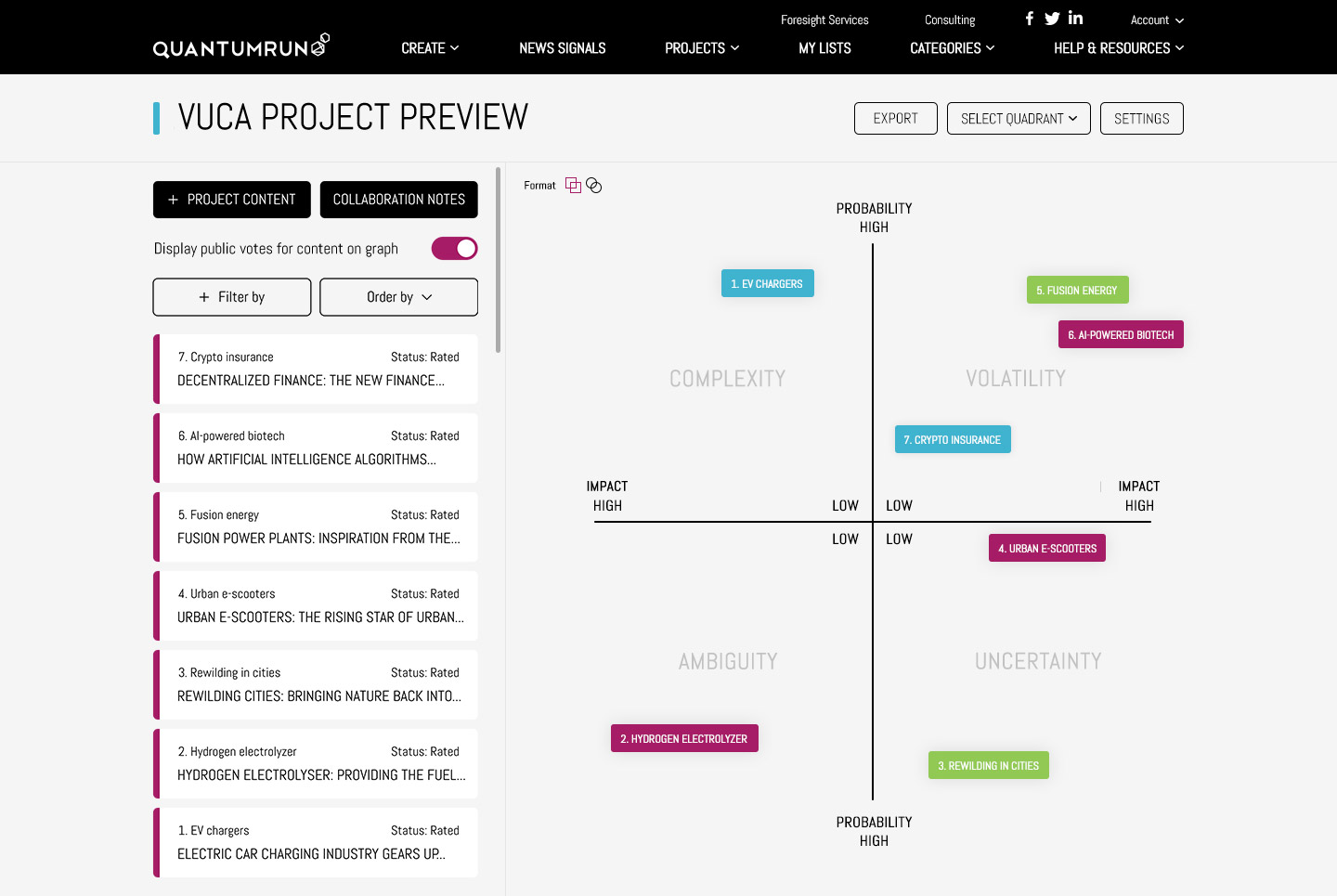
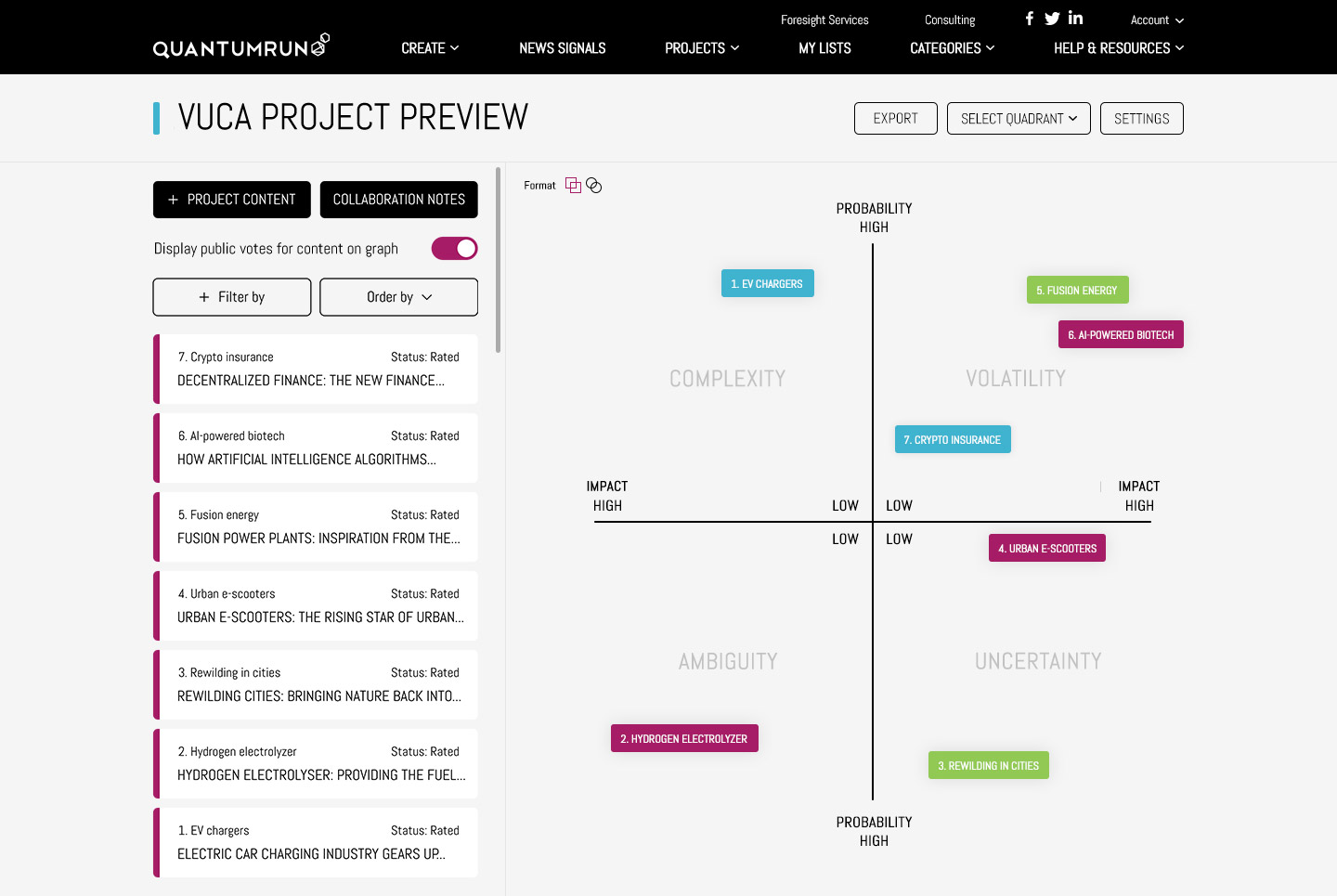
The Quantumrun Foresight Platform helps businesses thrive from emerging trends by providing tools to discover, organize, and visualize insights that will accelerate strategy development, scenario
Copyright 2024 | Quantumrun Foresight, subsidiary of Futurespec Group Inc. | All Rights Reserved.


Please wait while you are redirected to the right page...