In this training video, we will explore one of the key activities you will perform on the Quantumrun Foresight Platform: Collaborating with your team on the platform’s unique project pages to discover, and extract, practical insights that can support your organization’s business objectives.
This collaboration activity is at the core of how you use the platform. Once mastered, your team will be able to easily navigate any of the platform’s different project page types.
But, before we begin, we encourage your team to first watch the training videos that explain how to bookmark trend content into Lists (link), and how to create Projects (link).
In this guide, we will begin with a newly created Strategy Planner Project page. When you start any project, the visualization portion of the Project page usually starts off filled with circles or rectangles …
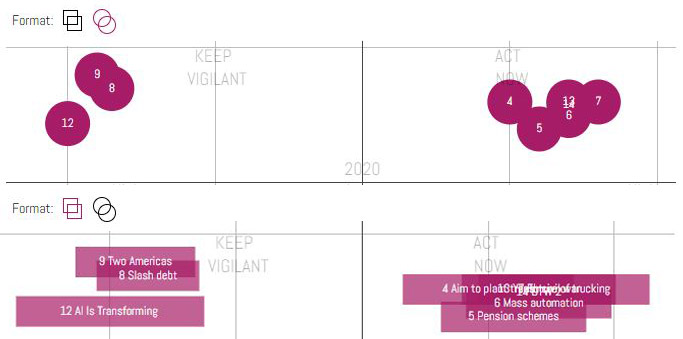
that refer to the trend content listed in the left sidebar (as exemplified below).


Left sidebar content
To fill the project page’s visualization portion, please ensure there is trend content listed in the Project page’s left sidebar.
In the example image above, the project page’s left sidebar is pre-populated with an imported list of trend posts that we bookmarked before creating the project.
You can click on any one of the left sidebar posts to read and comment on the link or text from that post, which will overlap the project page until it’s closed.
Adding content not found on the platform
(Optional) Please note that you can always manually add your own signal and insight posts to this project page, by selecting one of the editor forms from the black “+PROJECT CONTENT” dropdown button found in the top-left corner of the left sidebar.
Also, for privacy reasons, any post you create inside a project page will only appear in that specific project page and cannot be shared, or migrated, to another project page or made visible to other platform users.
How trend posts are visualized on the graph
From this point, an important element to understand is how are the trend posts distributed on the graph.
Very simply, every post on the Quantumrun Foresight Platform includes three variables that readers can vote on:
- What year they think the forecast or trend will begin affecting industry, or the world.
- The likelihood that the forecast or trend will become a reality.
- And its impact on industry or the world.

The averaged vote scores from all these readers determine the position of each given trend post on the project page graph.
However, for many teams, the averaged votes from the platform’s collective user base may not align with perspectives or realities from inside the teams’ respective organizations. In this scenario, Quantumrun recommends deactivating the toggle found at the top of your project’s left sidebar.
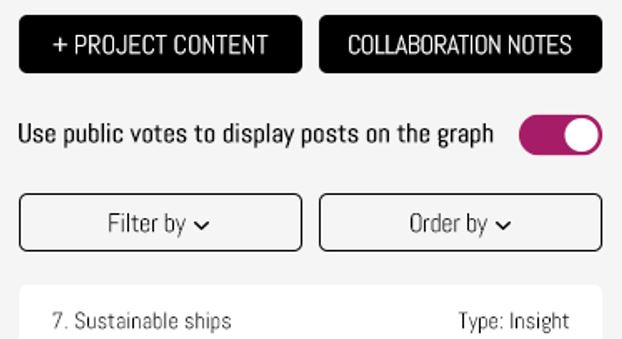
By deactivating this toggle, the project page will switch from presenting the posts using the platform’s collective votes to presenting posts using only your team’s averaged votes.
Initially, this will mean that your team’s project page will appear empty. To fill it up again, your team needs to start opening each of the posts listed in the left sidebar.
Rating left sidebar content
After opening a post from your left sidebar, you will scroll down to find a ranking box where members of your team, who have been given ‘editing’ access to your project, can take turns ranking trend content according to the following categories:
- What year they think the forecast or trend will begin affecting industry, or the world, or your specific organization.
- The likelihood that the forecast or trend will become a reality.
- And its impact on industry or its relevance to your organization.
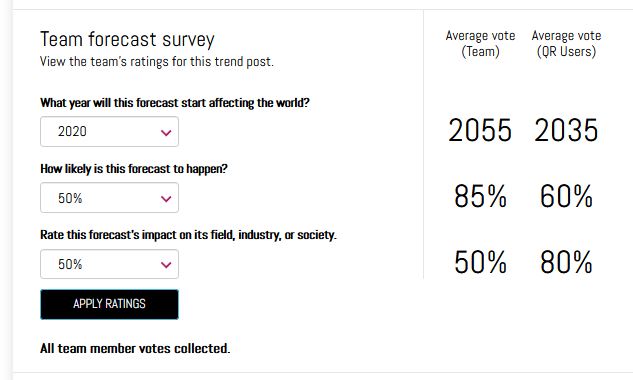
Each team member will be able to view the team’s averaged vote score after they press the ‘APPLY RATINGS’ button.
The second column will display the averaged vote score collected from all registered platform users, outside of your organization, who have access to the selected post.
Many organizations find this voting interface useful because it allows them to conduct anonymous team voting on various topics.
It also allows them to compare their team’s votes against the collective wisdom of the crowd. Large differences between the two columns can lead to qualitative insights about how a given trend should be assessed or can indicate areas for additional research.
Finally, below the apply ratings button, will be a list of team members whose votes are still pending.
Important note: After each vote by a team member, the average vote score will change, meaning that the trend post being voted on will appear to change position on the graph after each person adds their vote. However, each post will settle on a final position after all team members contribute their votes.
Overall, depending on the size of your team and the number of trend posts listed in your project’s left sidebar, this team collaboration or voting exercise can take 30 to 60 minutes, on average. If you are using a project page by yourself, the voting process can be much faster.
Visualized trend content
Once complete, the Quantumrun Foresight Platform will visualize your bookmarked trend content in ways that can allow your team to quickly spot patterns that can generate practical business insights.
And depending on which type of project page you select, be it the strategy planner, the scenario composer, the ideation engine, and other future options, each will enable your team to analyze your bookmarked trend content from a variety of different perspectives.
And there you have it!
You now know how to collaborate with your team to populate your project pages with the trend content you find on the Quantumrun Foresight Platform.
We encourage you to schedule a training session with one of Quantumrun Foresight’s training representatives if you have any questions about this overview.



