The Quantumrun Foresight Platform helps businesses thrive from emerging trends by providing tools to discover, organize, and visualize insights that will accelerate strategy development, scenario planning, and product ideation initiatives.
One of the key ways the platform provides this value is by allowing premium users to bookmark trend articles into Lists that they can then convert into Projects that visualize the insights from the bookmarked trend articles in ways that can help organizations make better business decisions.
One of the different project types that your organization can find value from is the Strategy Planner.
The Strategy Planner project interface is designed to help an organization quickly understand what trends it should focus on today, in two to five years, five to 10 years, and which trends to ignore outright.
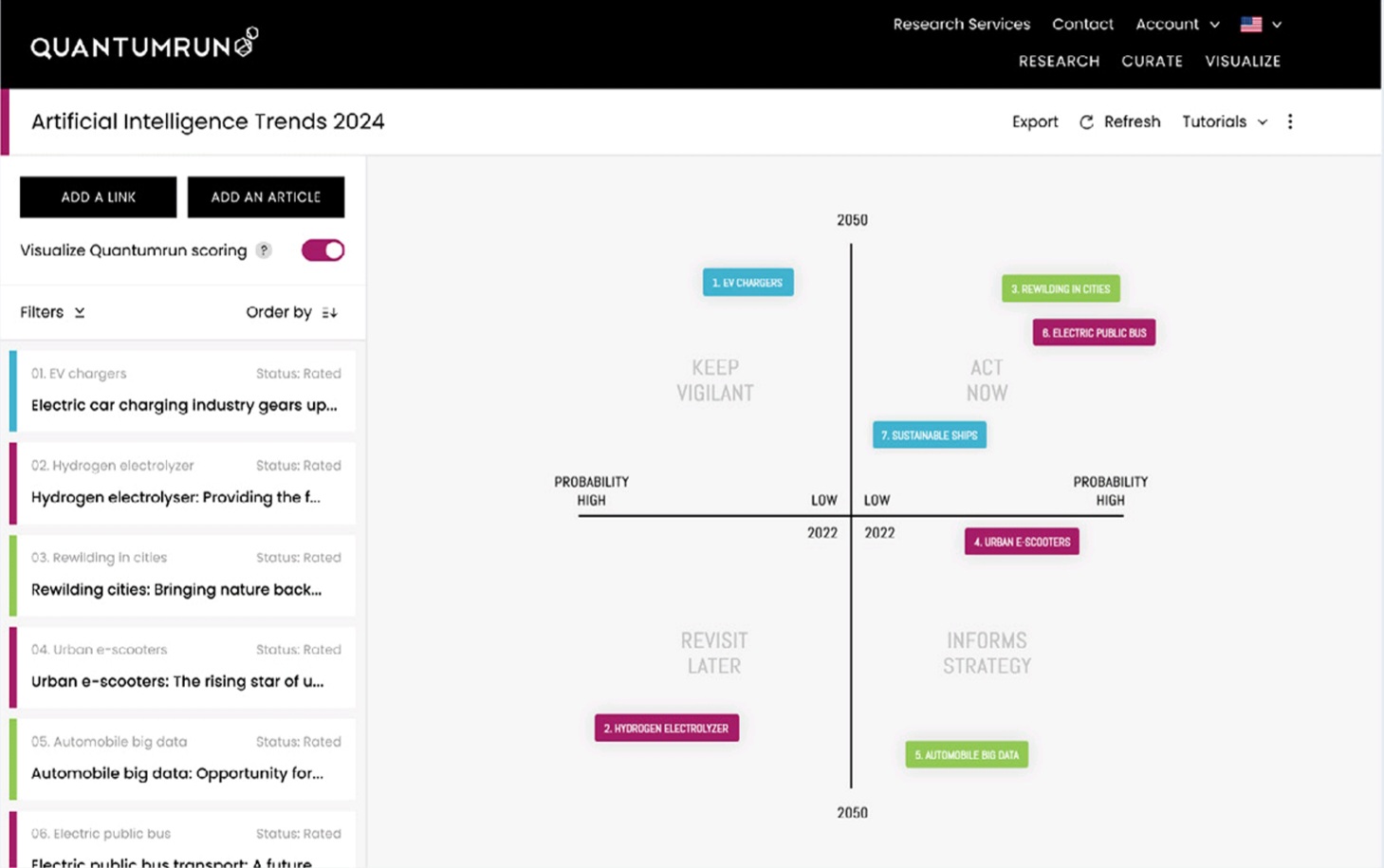
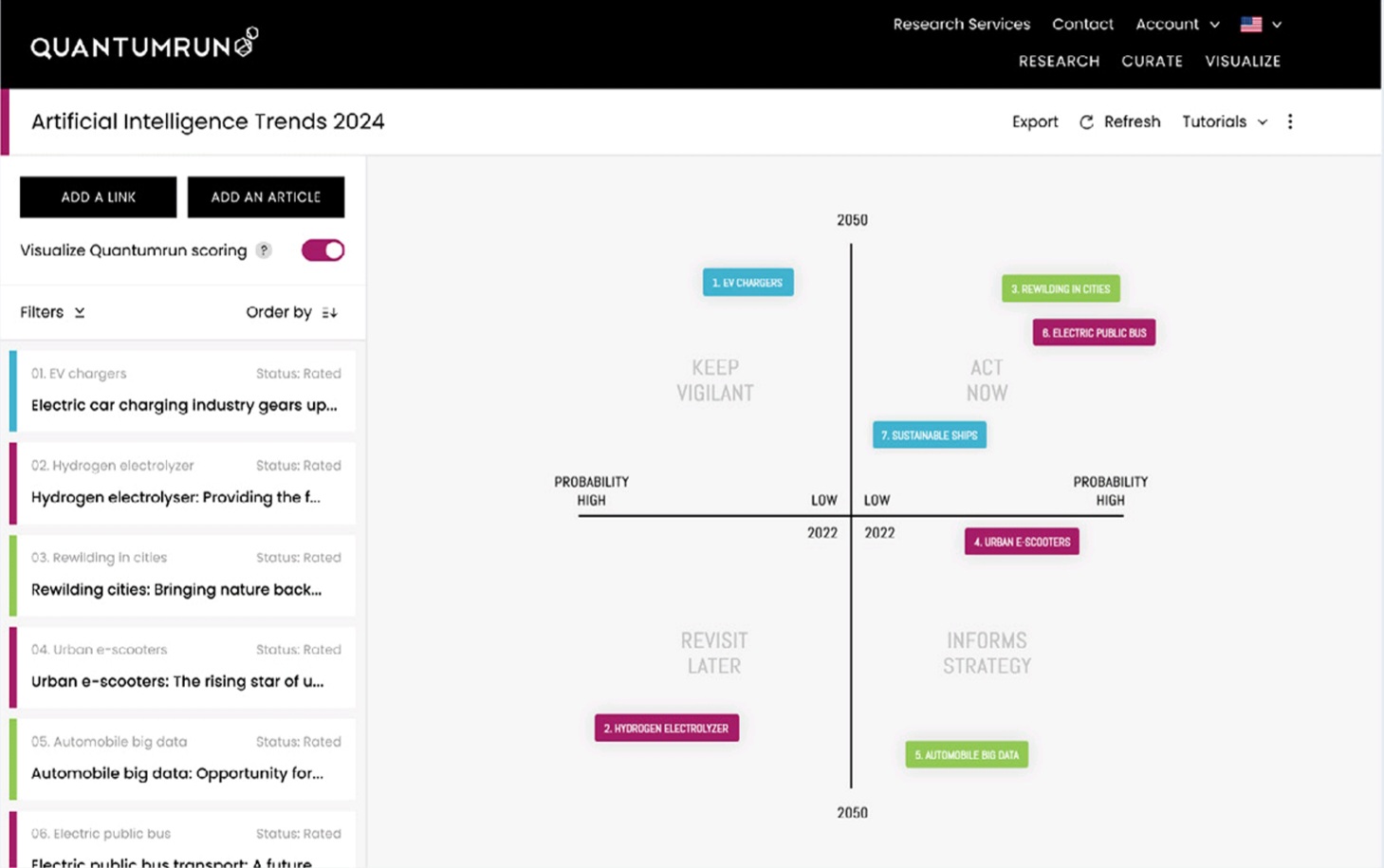
Strategy Planner methodology
The Strategy Planner project interface is designed to augment and enhance your organization’s existing strategy development practices. To better understand the theory and methodology behind traditional strategy development and how the Strategy Planner project interface can build upon this methodology, please click here.
Getting started
The following usage overview assumes that your team is familiar with the various features of the standard Strategy Planner project interface, as described in this overview.
Step 1
The first step when using the Strategy Planner is simply to create one. You can start a project from scratch, as explained here. Or you can start a project based on content curated in one of your lists, as explained here.
Step 2
Once your project page is created, it is important to fill your project page with trend content or other forms of data. This content will appear on the left sidebar of the project page and will be used by the platform to populate the graph visualization on the right portion of the project page.
Again, you can accelerate this process by creating a project that references a previously created list populated with curated trend content (read list-to-project tutorial). However, there are many scenarios where an organization may instead want to populate this project exclusively with content or insights that are internal to the organization (i.e. not available to other platform users).
In the latter scenario, organizations can publish their own content using the ADD A LINK and ADD AN ARTICLE buttons found in the top of the left sidebar. Both of these buttons will open a popup authoring form that will allow you to publish text notes/articles and URLs into the project. (Note that any content added to these projects will only exist inside these projects.) Read details here.
Step 3
From this point, an important element to understand is how are the trend posts distributed on the graph.
Very simply, every human-written article and human-curated Signal link published on the Quantumrun Foresight Platform is scored by Quantumrun foresight professionals using three scoring variables:
- Year/Time: What year the forecast or trend will begin affecting industry, or the world.
- Likelihood: The likelihood that the forecast or trend will become a reality.
- Impact: The impact this trend/innovation might have on industry or the world.
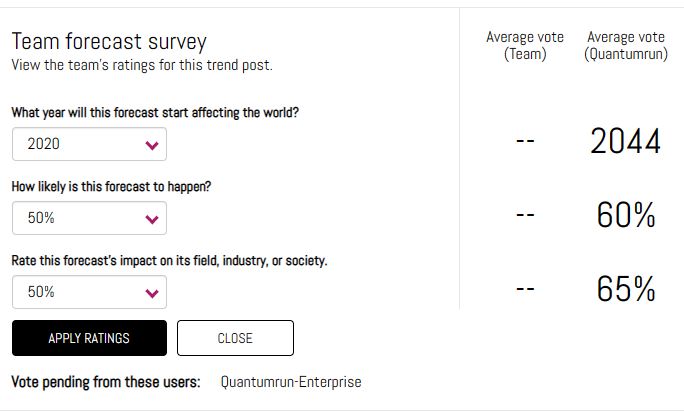
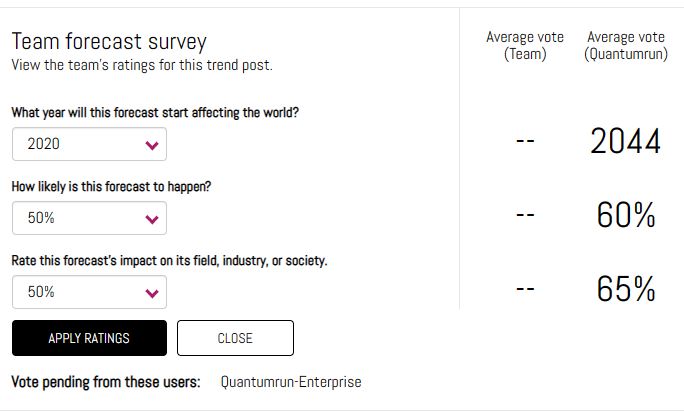
The average score from Quantumrun professionals determines the position of each given trend post on the project page graph.
Important: Quantumrun professionals score all content from the perspective of the general market or the general industry. (Optionally: Quantumrun also works with market research companies so that we can integrate external scoring data as well.)
However, the average scores applied by Quantumrun professionals may not align with the perspectives or realities of professionals from your internal team or your specific organization. In this scenario, Quantumrun recommends deactivating the toggle found at the top of your project’s left sidebar.
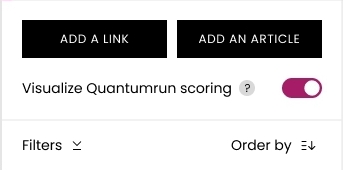
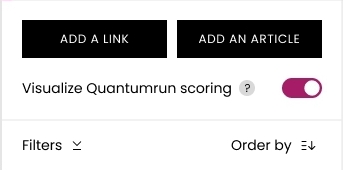
By deactivating this toggle, the project page will switch from presenting the posts using the Quantumrun team’s average score to only presenting the posts using your team’s averaged scores.
Initially, this will mean that your team’s project page will appear empty. To fill it up again, your team needs to start opening each of the posts listed in the left sidebar.
Rating left sidebar content
As you scroll down, you will find a ranking box where members of your team (who you invited into this project) can take turns ranking trend content according to the following categories:
- What year they think the forecast or trend will begin affecting industry, or the world, or your specific organization.
- The likelihood that the forecast or trend will become a reality.
- And its impact on industry or its relevance to your organization.
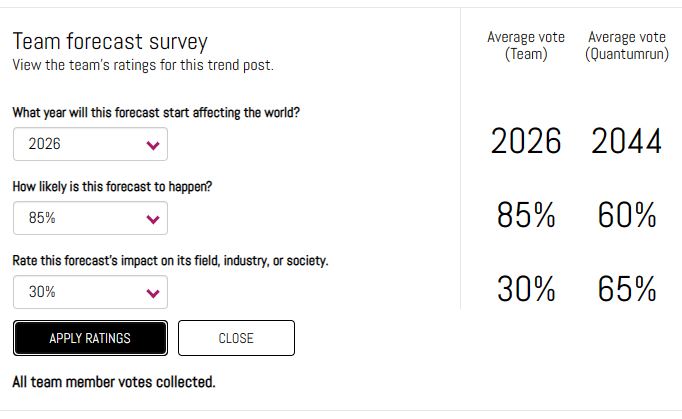
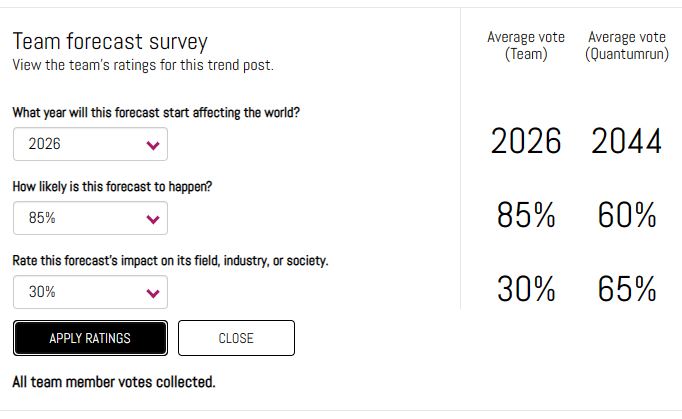
Each team member will be able to view the team’s averaged score after they press the ‘apply ratings’ button.
The second column will display the averaged score collected from members of the Quantumrun Foresight team, but only on those posts created by Quantumrun.
Many organizations find this scoring interface useful because it allows them to conduct anonymous team scoring on various topics.
It also allows individual organizations to see the difference in perspective in how a trend is scored by foresight professionals, for the general market, compared to how an organization’s team scored that same research in a way that is specific to the organization.
Finally, below the ‘apply ratings’ button, will be a list of team members whose scores are still pending.
Important note: After each team member applies their scoring, the average score will change, meaning that the trend post being scored on will appear to change position on the graph after each person adds their scoring. However, each post will settle on a final position after all team members contribute their scoring.
Step 4
Once your team rates most-to-all of the content on the left sidebar, you will find the graph visualization filled with trend insights that are positioned on the graph in a manner that reflects your team’s averaged perspective (score) of each trend insight.
At this point, the graph will automatically and visually indicate to your team which trend insights (including articles, links, internal data or reports, etc.) your organization should focus on in:
- Zero (today) to two years: Act Now quadrant
- Two to five years: Informs Strategy quadrant
- Five to 10 years: Keep Vigilant quadrant
- 10+ years or ignore: Revisit Later quadrant
For each trend article or trend signal link, higher impact scores will determine which quadrant they will appear in. That means posts with higher average impact scores will get positioned in quadrants that advocate for nearer-term action.
Meanwhile, inside each quadrant, the average year score for a given trend post is depicted as the Y-axis and the average probability score makes up the X-axis.
The ‘filter’ popup on the left sidebar will allow you to filter the content visible in the graph. The interactive buttons at the top of the graph will allow you to zoom in and out of the visualization in a variety of ways. Likewise, the ‘SELECT QUADRANT’ button will let you update the visualization from a four-quadrant graph to a single-quadrant graph of your choosing.
Step 5
At this stage, how your team interprets the results of this visualization will be unique to how your organization interprets the project’s insights and data. It will also be influenced by who leads/facilitates the meetings or workshops around this platform.
Overall, the platform facilitates the discovery and curation of trend insights, and the Strategy Planner project interface, in particular, is designed to accelerate group interpretation and prioritization of these trend insights toward new or enhanced strategy development.
In other words, the platform will help your team discover what trends are around the corner, and the strategy planner will help your team decide what trends to focus on.
Schedule a free consultation with a Quantumrun Foresight representative to improve your use of the strategy planner project interface. Click here.



